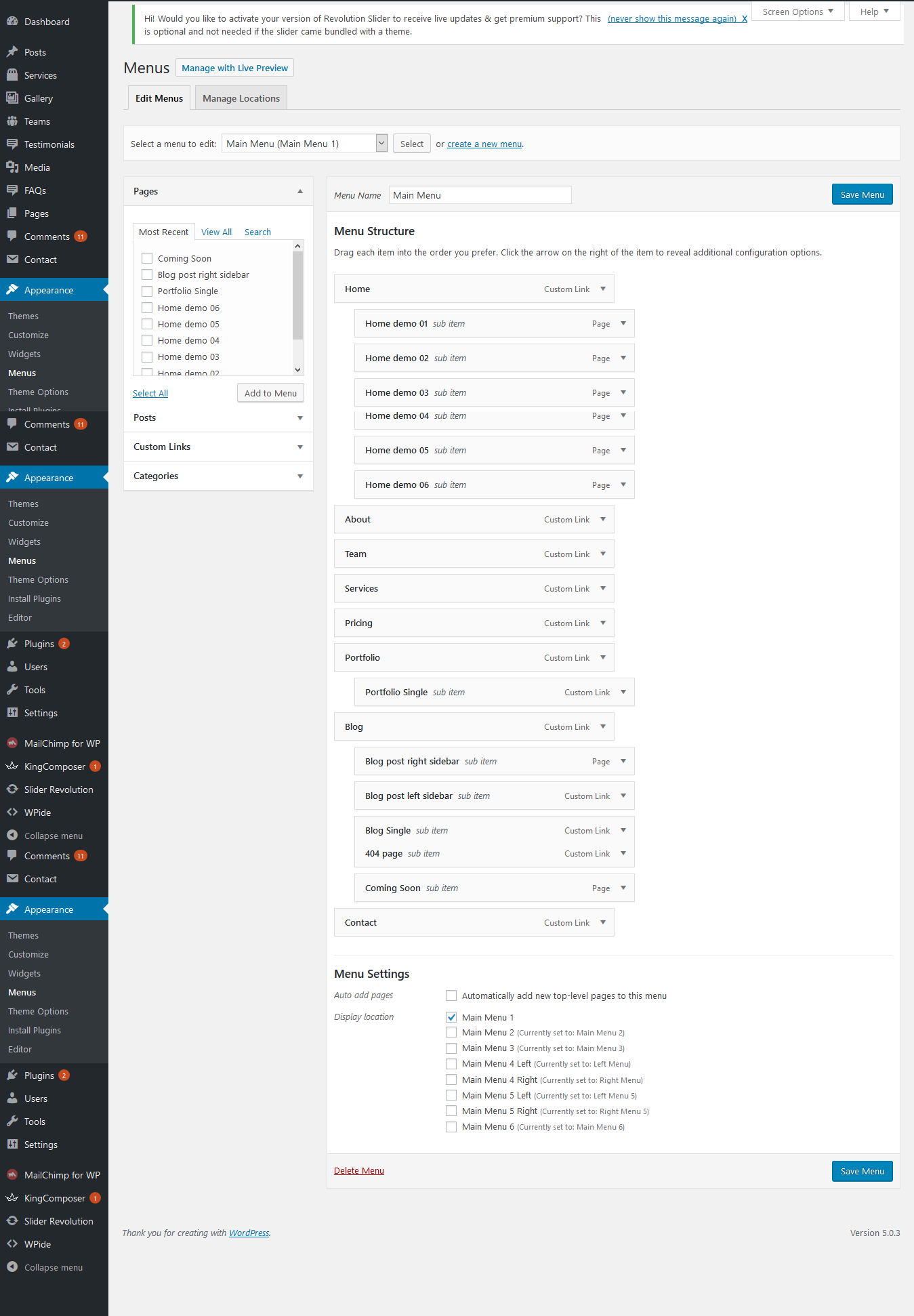Intoduction
Task
WordPress Theme
Created : 28/01/2019By : The Mazine
Email : themazine@gmail.com
Thank you for purchasing Task WordPress Theme.
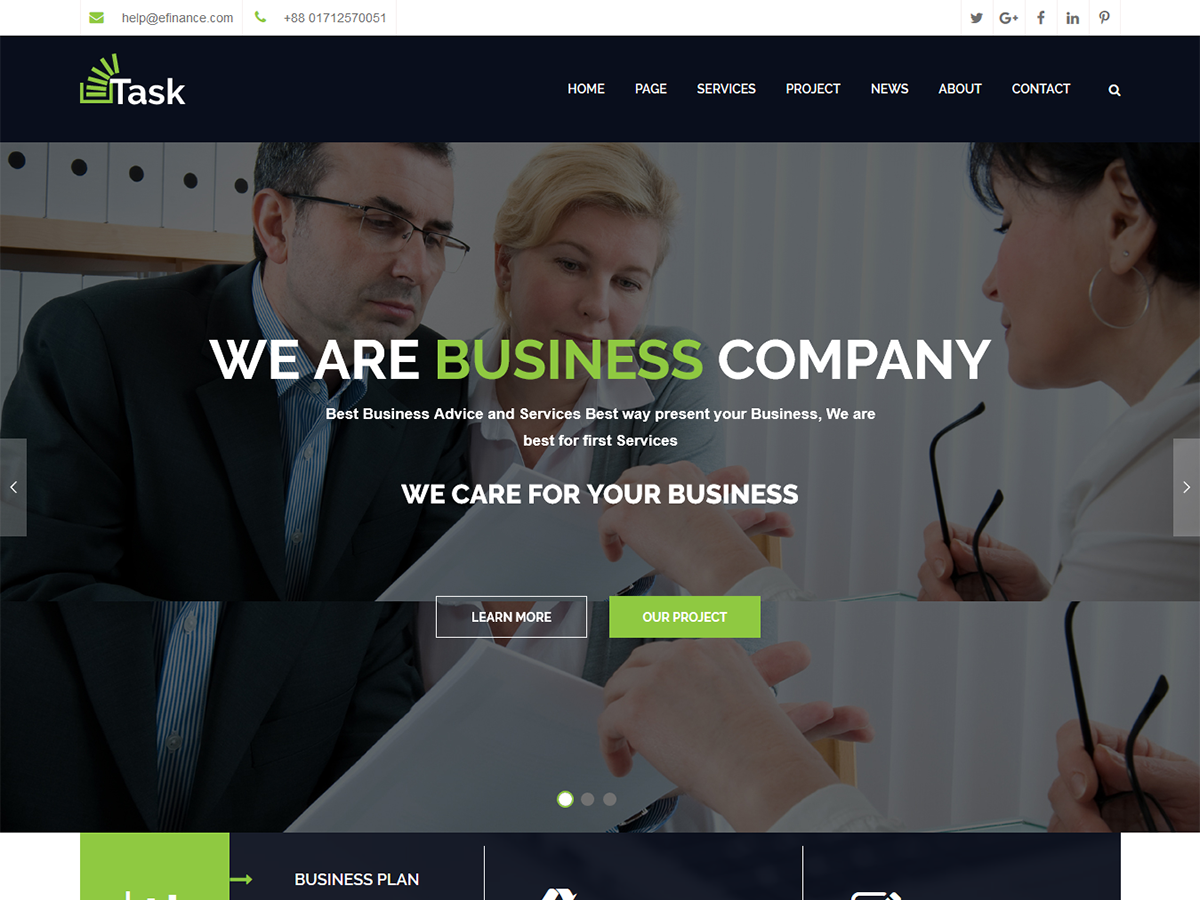
We would happily welcome feedback from you on how, if anywhere, you would like this documentation improved. If you would find anything a little bit easier and more helpful if we went into more detail, or explained something a little better - we'd be happy to hear it. We want Task to be the best theme! If you have any comments, please feel free to email, via my user page contact form or put a ticket at Support Center .
Thankyou so much!
Task is a Wordpress theme to create a website for any type of Business specially for Factory and Industries Business. Task comes with powerful features. Task is a clean responsive wordpress theme. It includes King Composer plugins free with theme. The theme comes with the option of contact form to allow users to contact you. Task is fully compatible with latest version of plugins to allow you easy handling. The Task comes with one click demo and also more flexible features.
Upload and Activation
There are 2 ways to upload the theme. Please fallow the given steps.
Via Dashboard
- Navigate to Appearance → Themes in your WordPress admin dashboard.
- Click the Add New button at the top of the page then go for the Theme Upload option.
- For the file upload, pick Theme Files / task.zip in the theme package downloaded from ThemeForest and click Install Now.
- Click Activate once the upload has finished and you're ready for the next step: Installing the Plugins.
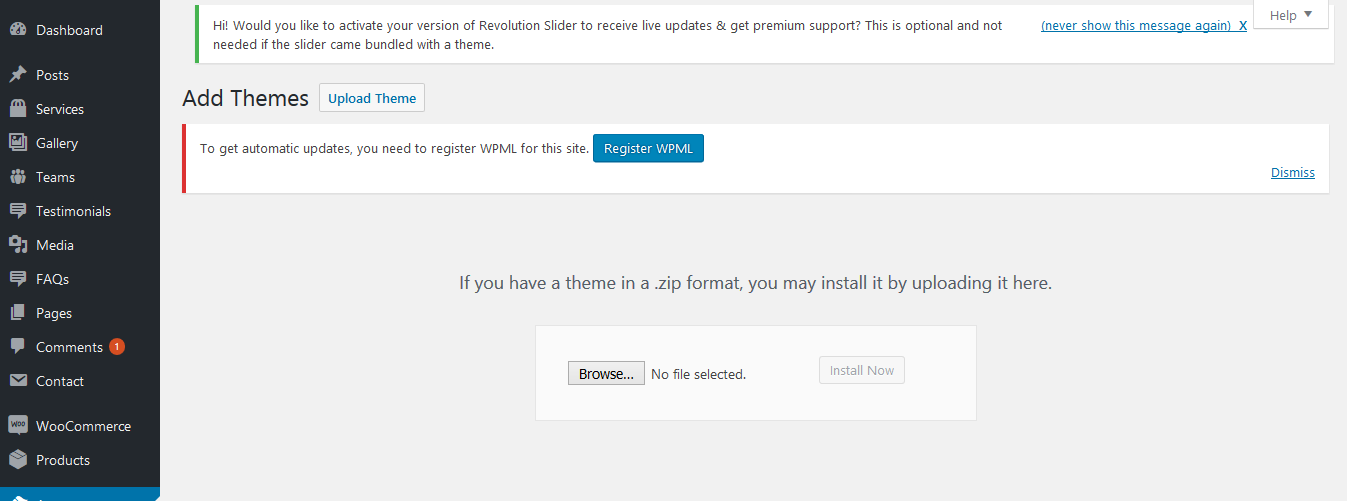
Via FTP
- Extract the theme package downloaded from ThemeForest Task-wp-full.zip open the folder.
- Open any FTP aplication like Filezilla navigate to the directory of the Theme.
- For the file upload, pick Theme Files / task.zip in the theme package downloaded from ThemeForest.
- Navigate to Appearance → Themes in your WordPress admin dashboard.
- Click Activate once the upload has finished and you're ready for the next step: Installing the Plugins.
Installing the Plugins
Right after the theme was activated, a notification at the top of the screen will suggest to continue with the installation of the plugins recommended for getting the best our of your theme.
- Click Begin installing plugins and select all the plugins in the list.
- Activate the Plugins you just installed.
- After the plugins are activated, return to Dashboard.
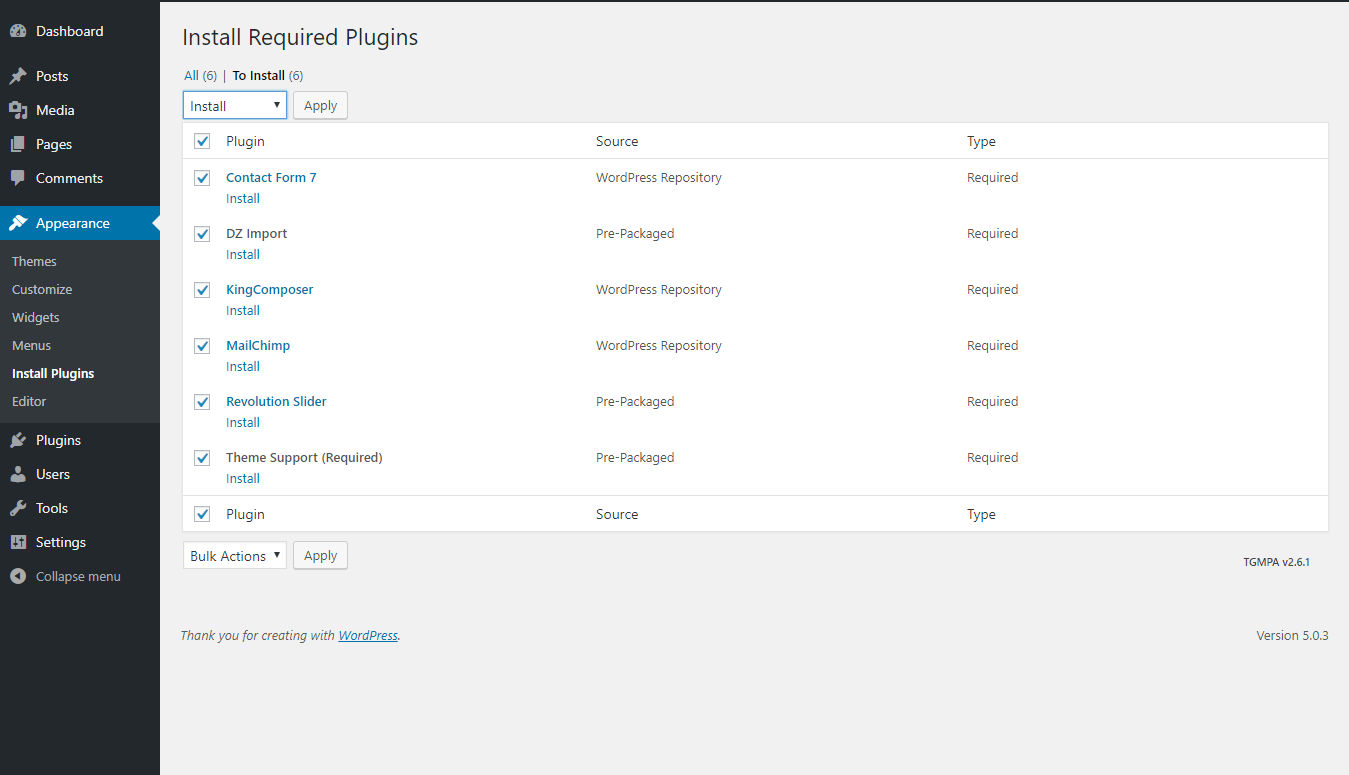
Dummy Content Import
One Click Installation
Task comes with one click demo installation exactly like the original demo. You just need to verify that you have set the
- Memory Limit: 256 MB
- Max. Execution Time: 0 (Unlimited)
- Max. Post Size: 64 MB
Just click on Import button and your demo site is ready.
- In your Wordpress admin dashboard, navigate to Appearance → Theme Options → Utility.
- From the page you can see the available options, click Import Demo Settings
- Wait until you have message of have fun.
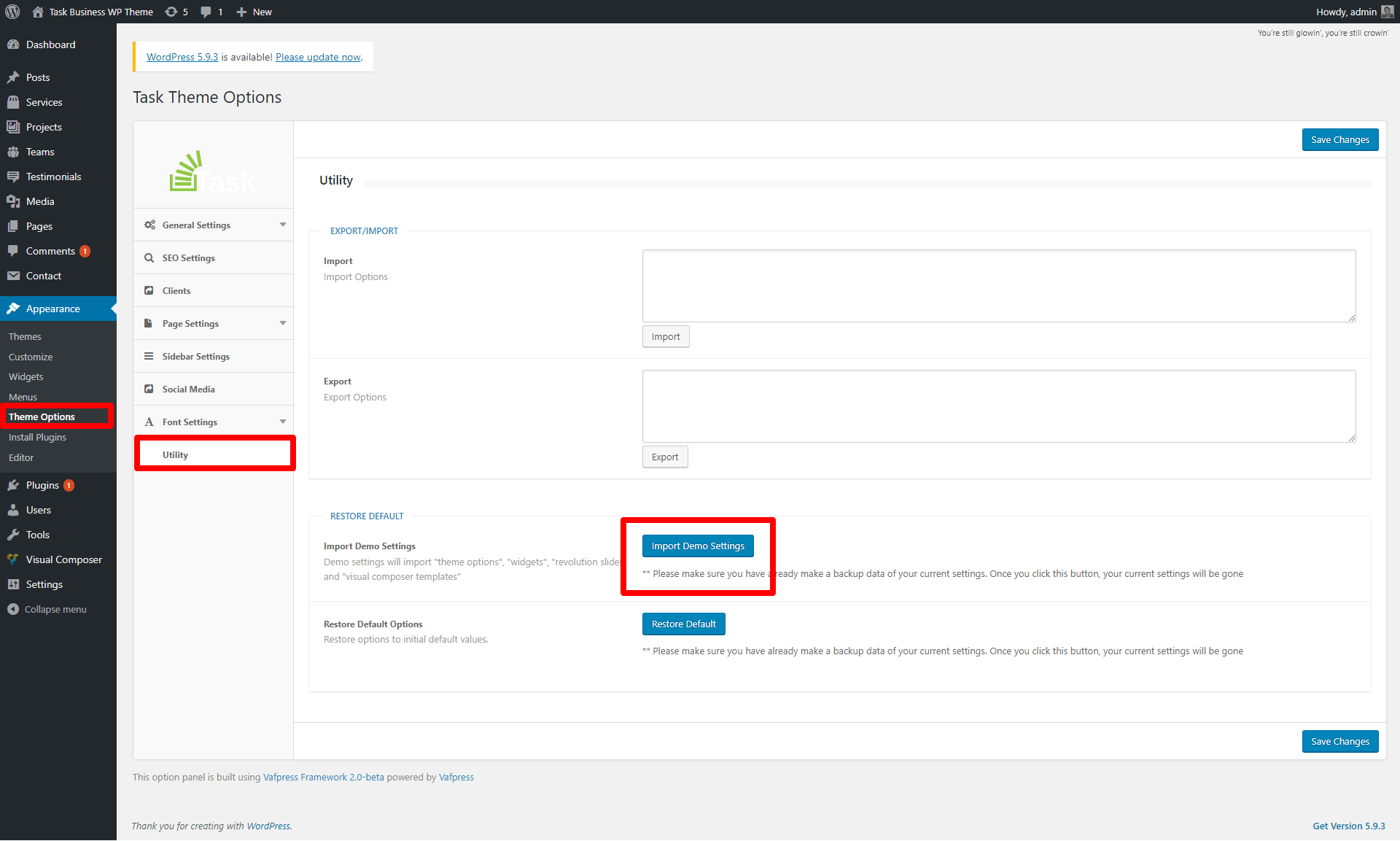
Mannual Installation
Task theme downloaded from themeforest.
- Extract the package Task-wp-full.
- Go to dummy-content folder here you will find given below files.
WordPress-Dummy.xml
- Navigate to Import in your WordPress admin dashboard.
- Install the Import Plugin from plugin library.
- Import the wordpress-dummy.xml from the package.
Themeoptions.xml
- Navigate to Appearance → Theme Options → Utility in your WordPress admin dashboard.
- Open the themeoption.xml file in notepad, copy the code and paste into import textarea and click on import button.
ShortCodes
-
Business Services Shortcode.
Place the given below code in King Composer Editor to find the result like as screen shot.
[vc_row el_id="banner"][vc_column][rev_slider_vc alias="home"][/vc_column][/vc_row][vc_row][vc_column][bunch_business_plans icon="fa fa-bar-chart-o" icon1="fa fa-stack-overflow" icon2="fa fa-pencil-square-o" bg_img="90" title="BUSINESS PLAN" text="Lorem Ipsum is simply dummy text of the printing and typesetting " title1="BUSINESS STATUS" title2="PLANING FINANCE"][/vc_column][/vc_row]
-
WHAT WE DO Shortcode.
Place the given below code in King Composer Editor to find the result like as screen shot.
[vc_row][vc_column][bunch_what_we_do expert_skills="%5B%7B%22icon2%22%3A%22fa%20fa-bar-chart-o%22%2C%22title%22%3A%22CREATIVE%20IDEAS%22%2C%22text%22%3A%22Lorem%20Ipsum%20is%20simply%20dummy%20text%20of%20the%20printing%20and%20typeset-%20ting%20industry.%20Lorem%20Ipsum%20%22%7D%2C%7B%22icon2%22%3A%22fa%20fa-lightbulb-o%22%2C%22title%22%3A%22WELL%20SUCCESS%22%2C%22text%22%3A%22Lorem%20Ipsum%20is%20simply%20dummy%20text%20of%20the%20printing%20and%20typeset-%20ting%20industry.%20Lorem%20Ipsum%20%22%7D%2C%7B%22icon2%22%3A%22fa%20fa-clock-o%22%2C%22title%22%3A%2224%2F7%20SUPPORT%22%2C%22text%22%3A%22Lorem%20Ipsum%20is%20simply%20dummy%20text%20of%20the%20printing%20and%20typeset-%20ting%20industry.%20Lorem%20Ipsum%20%22%7D%5D" title="WHAT WE DO" text="Lorem ipsum dolor sit amet, consectetur adipiscing elit, sed do eiusmod tempor incididunt" detail="Modern finance is becoming increasingly complicated and sophisticated. I plan to pursue a career in international finance.The new venture was financed by a group of entrepreneurs.It is necessary to secure financing for local road maintenance lorem ipsum dolor sit amet, con" img="92"][/vc_column][/vc_row]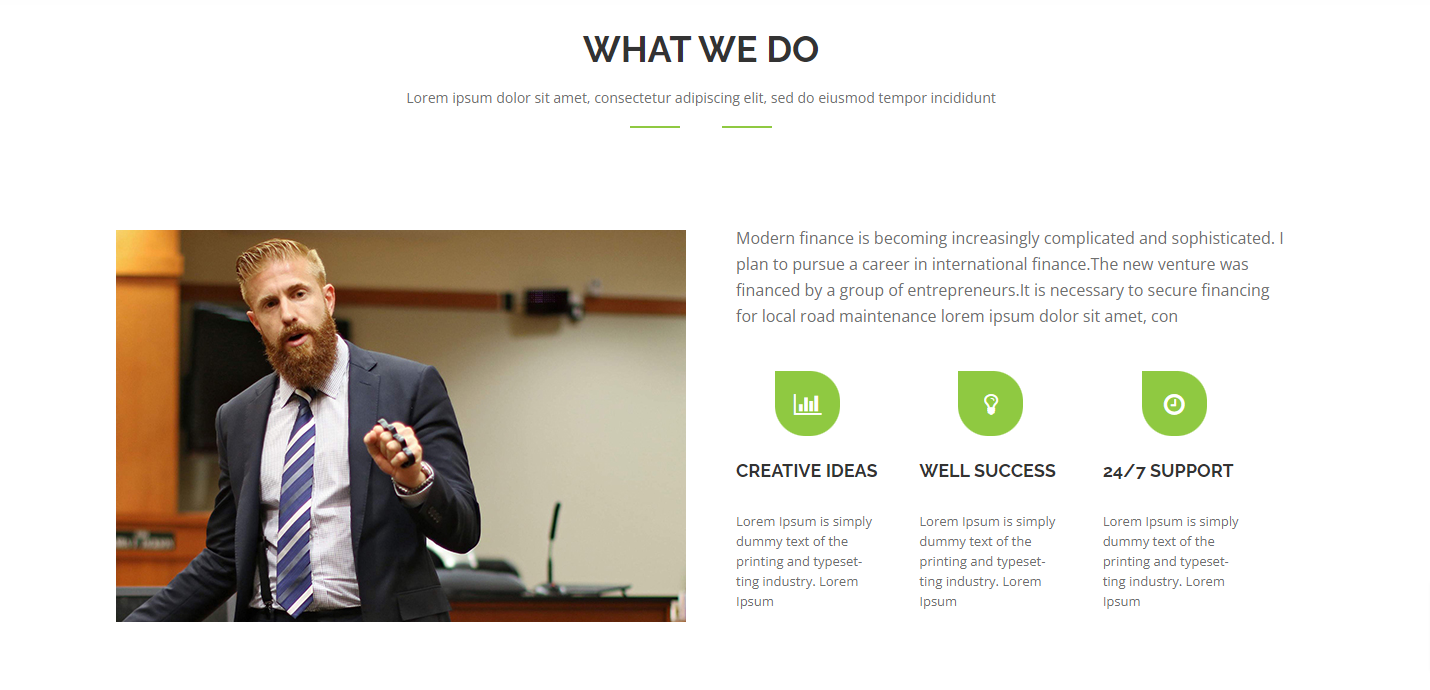
-
Our Services Shortcode.
Place the given below code in King Composer Editor to find the result like as screen shot.
[vc_row][vc_column][bunch_our_services cat="our-services" sort="date" order="ASC" title="OUR SERVICES" text_limit="20" num="8"][/vc_column][/vc_row]
-
CHECK OUT OUR WORK SKILLS Shortcode.
Place the given below code in King Composer Editor to find the result like as screen shot.
[vc_row][vc_column][bunch_work_skills cat="skill-services" sort="date" order="ASC" img="104" title="CHECK OUT OUR WORK SKILLS" num="3"][/vc_column][/vc_row]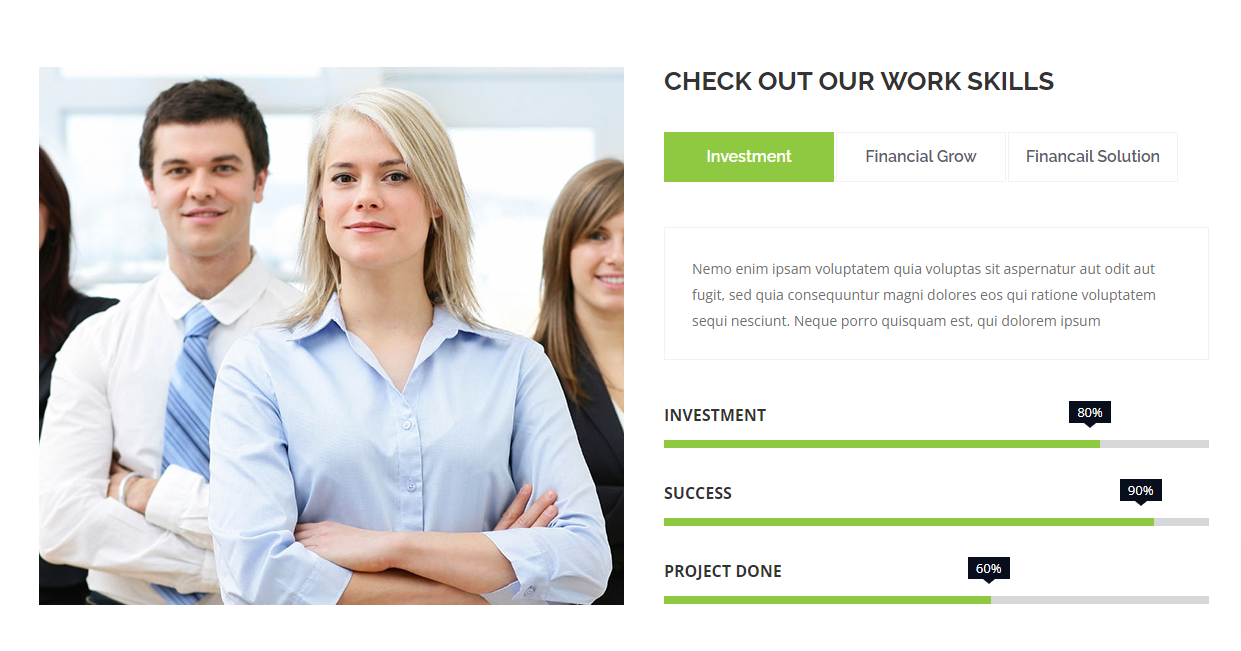
-
Testimonials Shortcode.
Place the given below code in King Composer Editor to find the result like as screen shot.
[vc_row][vc_column][bunch_testimonial cat="testimonials" sort="date" order="ASC" bg_img="126" title="Testimonials" text_limit="50" num="3"][/vc_column][/vc_row]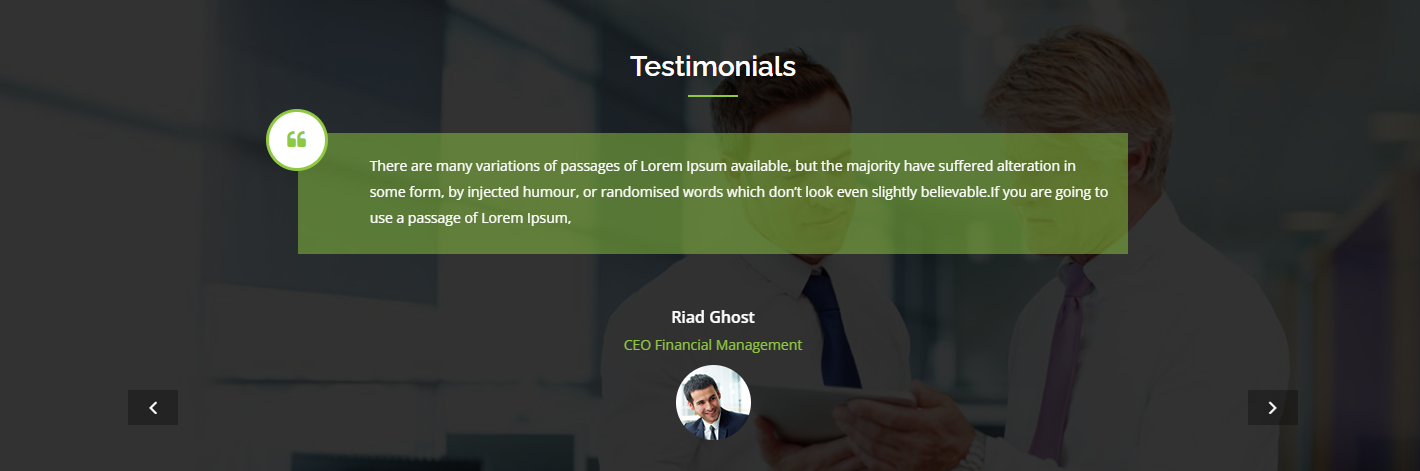
-
OUR PROJECT Shortcode.
Place the given below code in King Composer Editor to find the result like as screen shot.
[vc_row][vc_column][bunch_our_project prdct_tabs="%5B%7B%22proj_title%22%3A%22Finance%22%2C%22num%22%3A%228%22%2C%22cat%22%3A%22finance%22%2C%22sort%22%3A%22date%22%2C%22order%22%3A%22ASC%22%7D%2C%7B%22proj_title%22%3A%22Investment%22%2C%22num%22%3A%228%22%2C%22cat%22%3A%22investment%22%2C%22sort%22%3A%22date%22%2C%22order%22%3A%22ASC%22%7D%2C%7B%22proj_title%22%3A%22All%20Work%22%2C%22num%22%3A%228%22%2C%22cat%22%3A%22all-work%22%2C%22sort%22%3A%22date%22%2C%22order%22%3A%22ASC%22%7D%5D" cat="0" sort="date" order="ASC" title="OUR PROJECT" text="Lorem ipsum dolor sit amet, consectetur adipiscing elit, sed do eiusmod tempor incididunt" num="8"][/vc_column][/vc_row]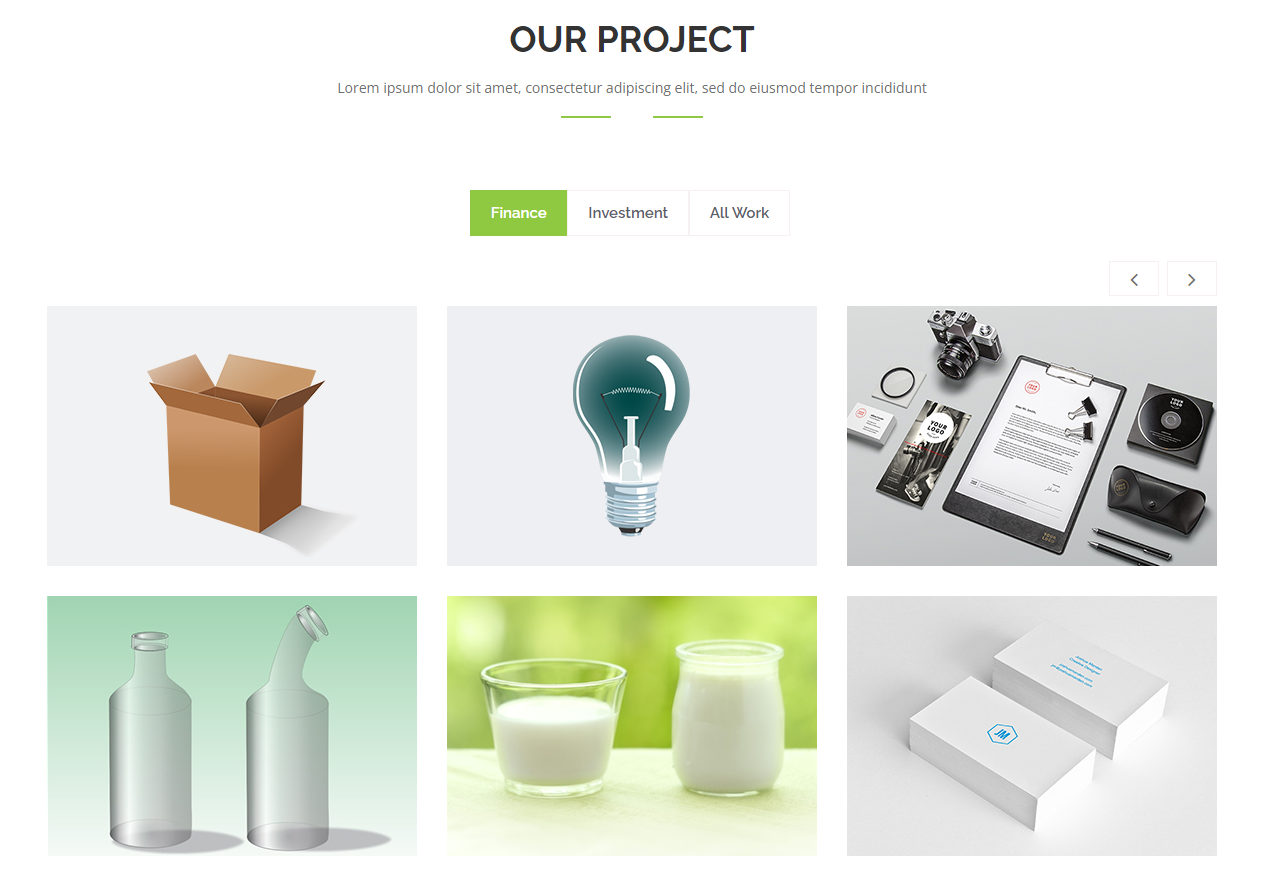
Homepage & Blog — Setup
To setup the home page, in your WordPress admin panel, navigate to Settings → Reading.
Assuming you already have a page named "Front Page", for the Front page display, select "Home" and choose your "Homepage one" page as the home page. This is what you should be seeing on your screen from left side.
To setup the blog page, in your WordPress admin panel, navigate to Settings → Reading.
Assuming you already have a page named "Blog", for the Front page display, select "A static page" and choose your "Blog" page as the Posts page. This is what you should be seeing on your screen from left side.
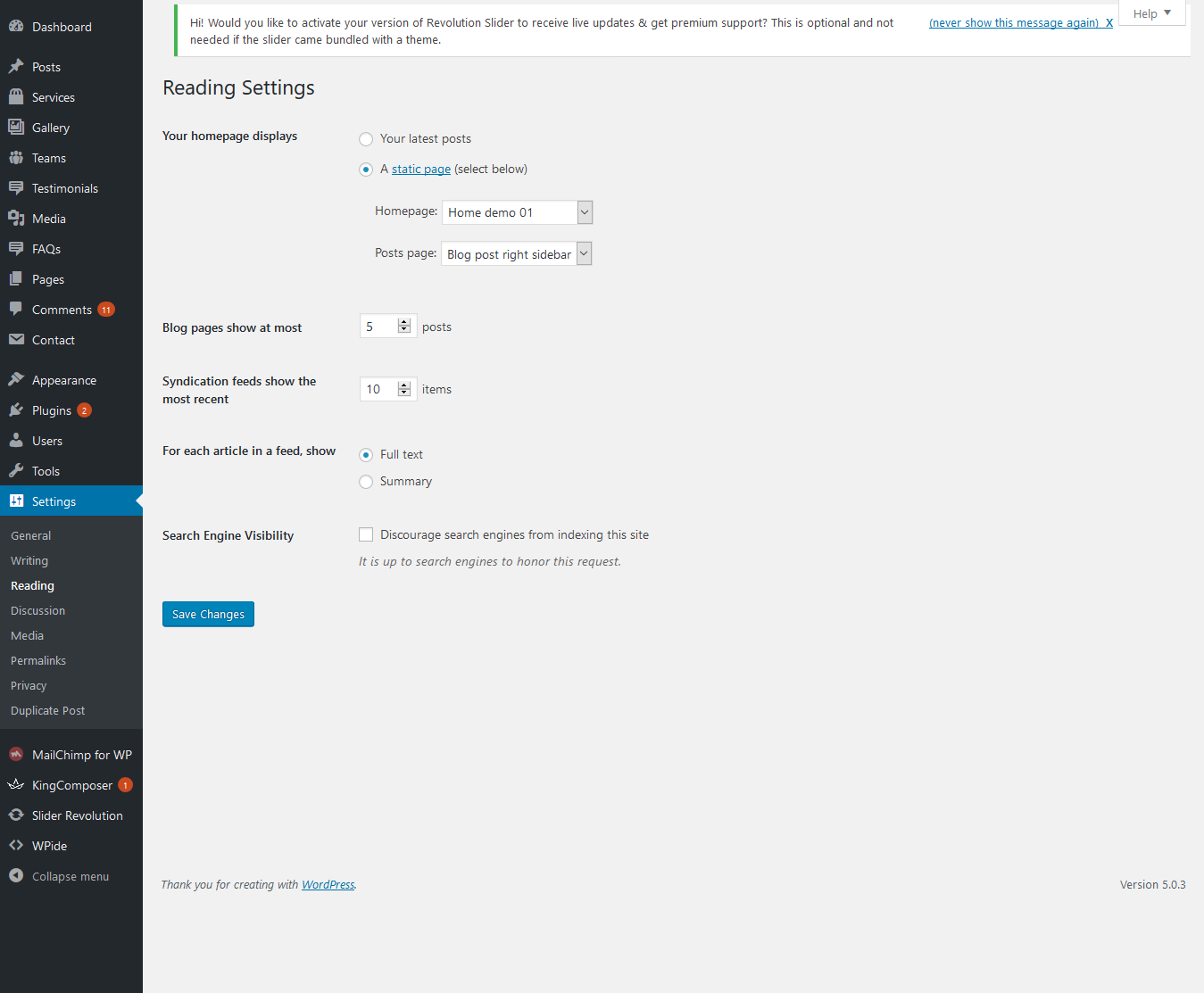
Blog — Writing New Posts
To start adding posts to your blog, navigate to Posts → Add New.
- Start filling in the blanks: enter your post title, write your actual body content in the main post editing box below it.
- As needed, select a category, add tags, and make other selections from the sections below the post.
- When your post is ready, click Publish.
Deep Diving: Since creating and editing pages requires basic WordPress knowledge, we won't cover it in detail. If you're new to WordPress, you may find the following resources valuable: How to Create a new Post How to Edit and Existing Post Using Categories and Tags
Custome Post - types
Below are the cutome post types which you could add data in theme.
Add Portfolio's data in Portfolio custome post type.
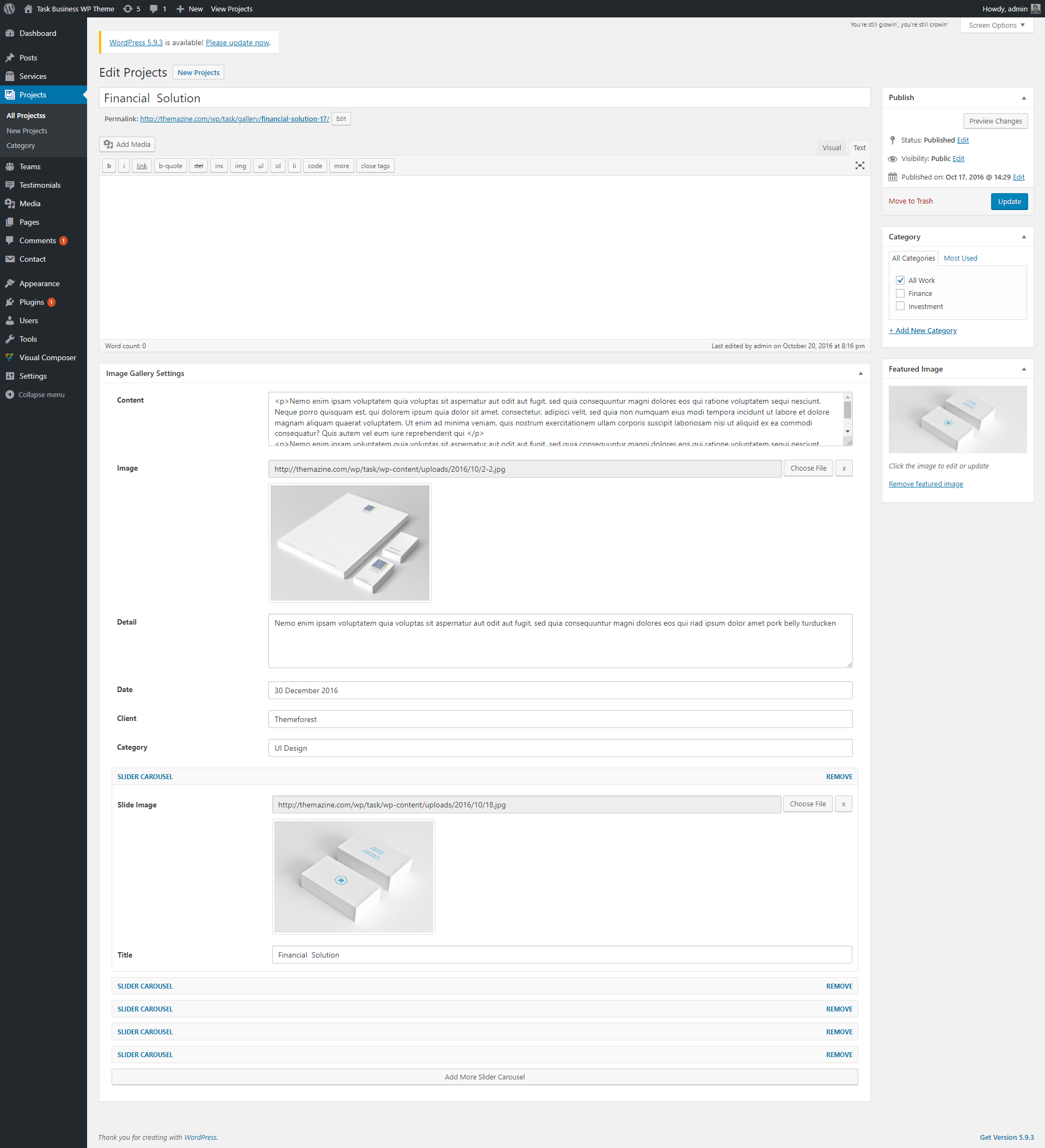
Add Testimonials's data in Testimonials custome post type.
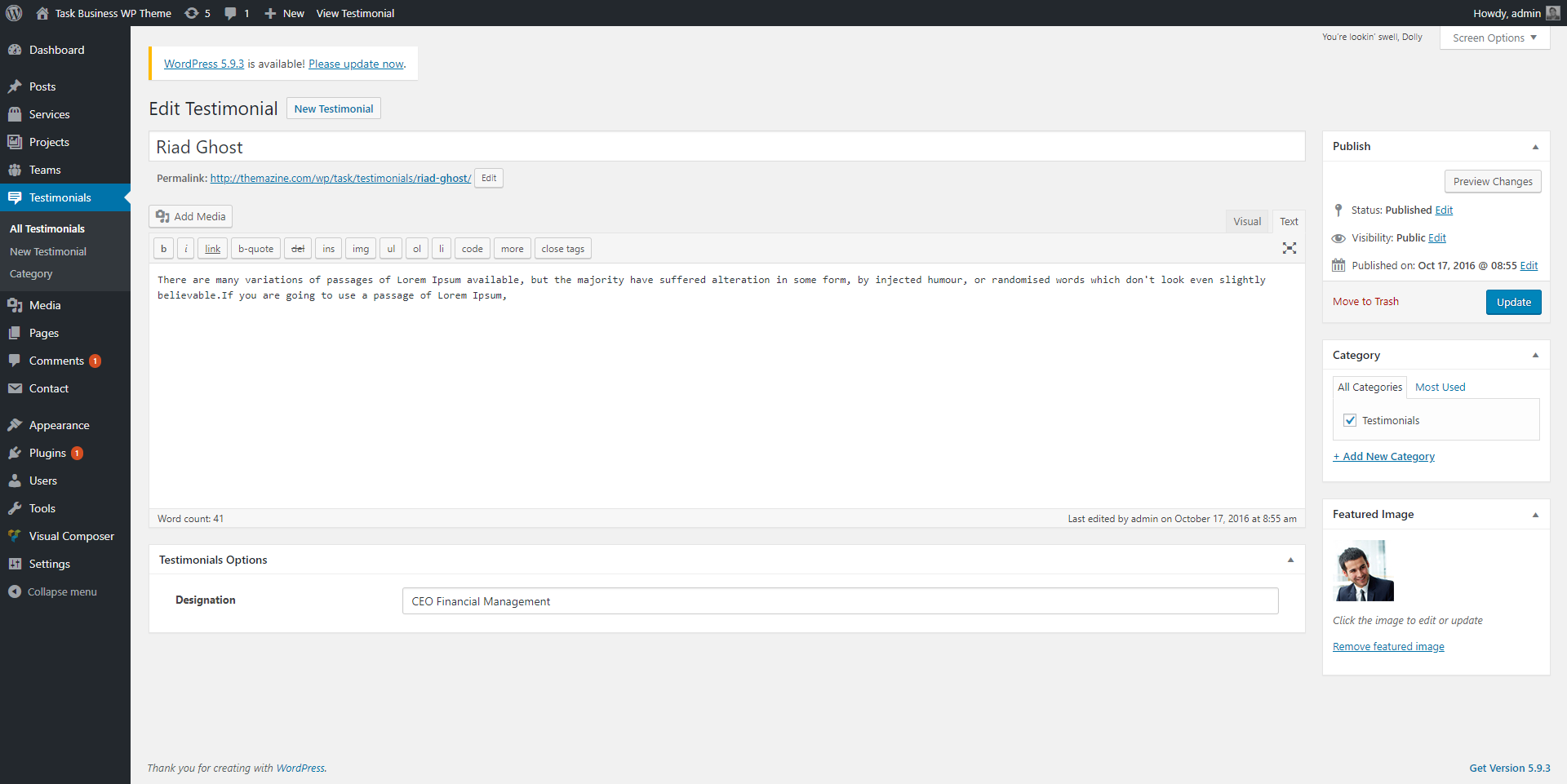
Add Services's data in Services custome post type.
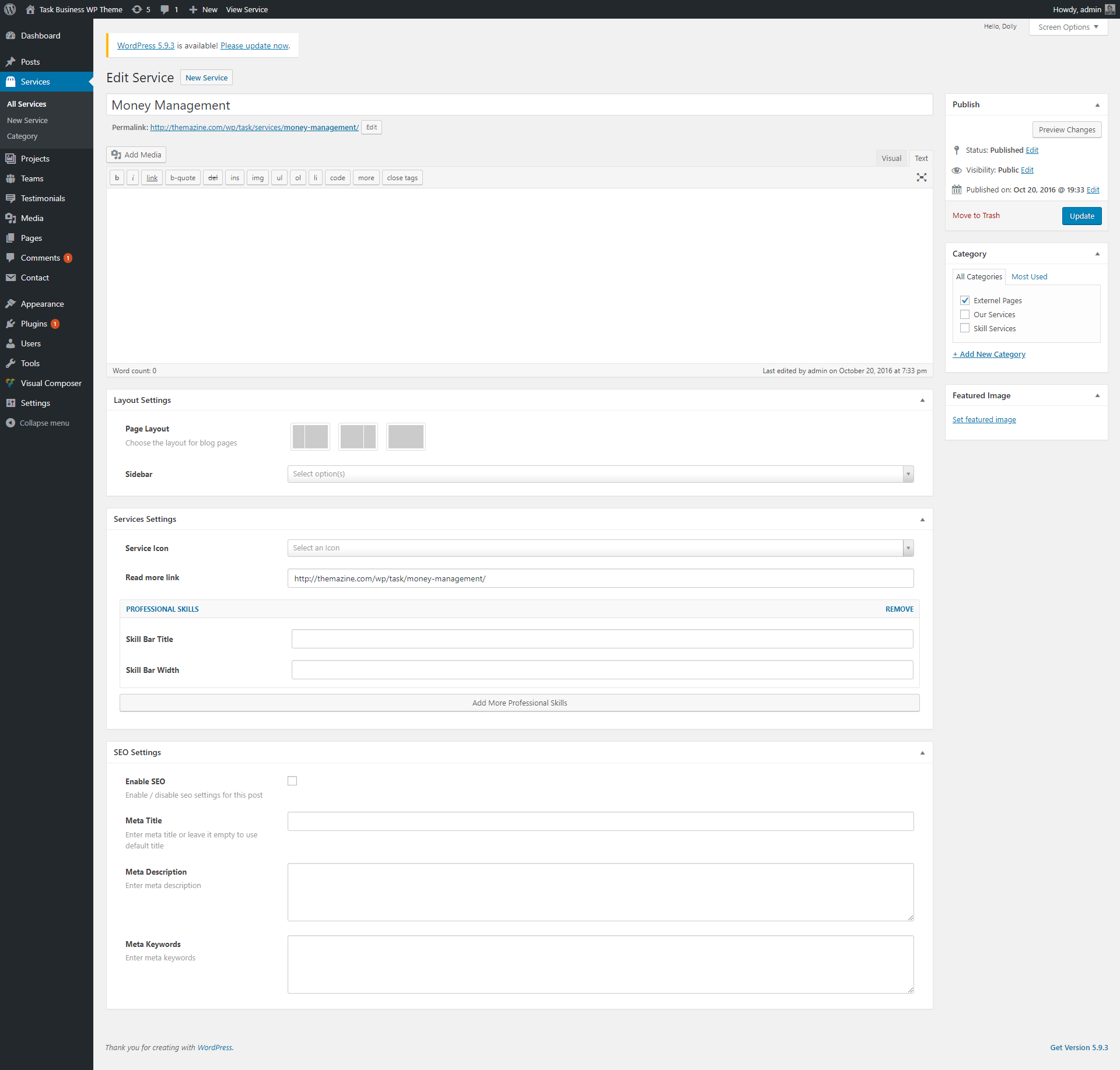
Add Team's data in Teams custome post type.
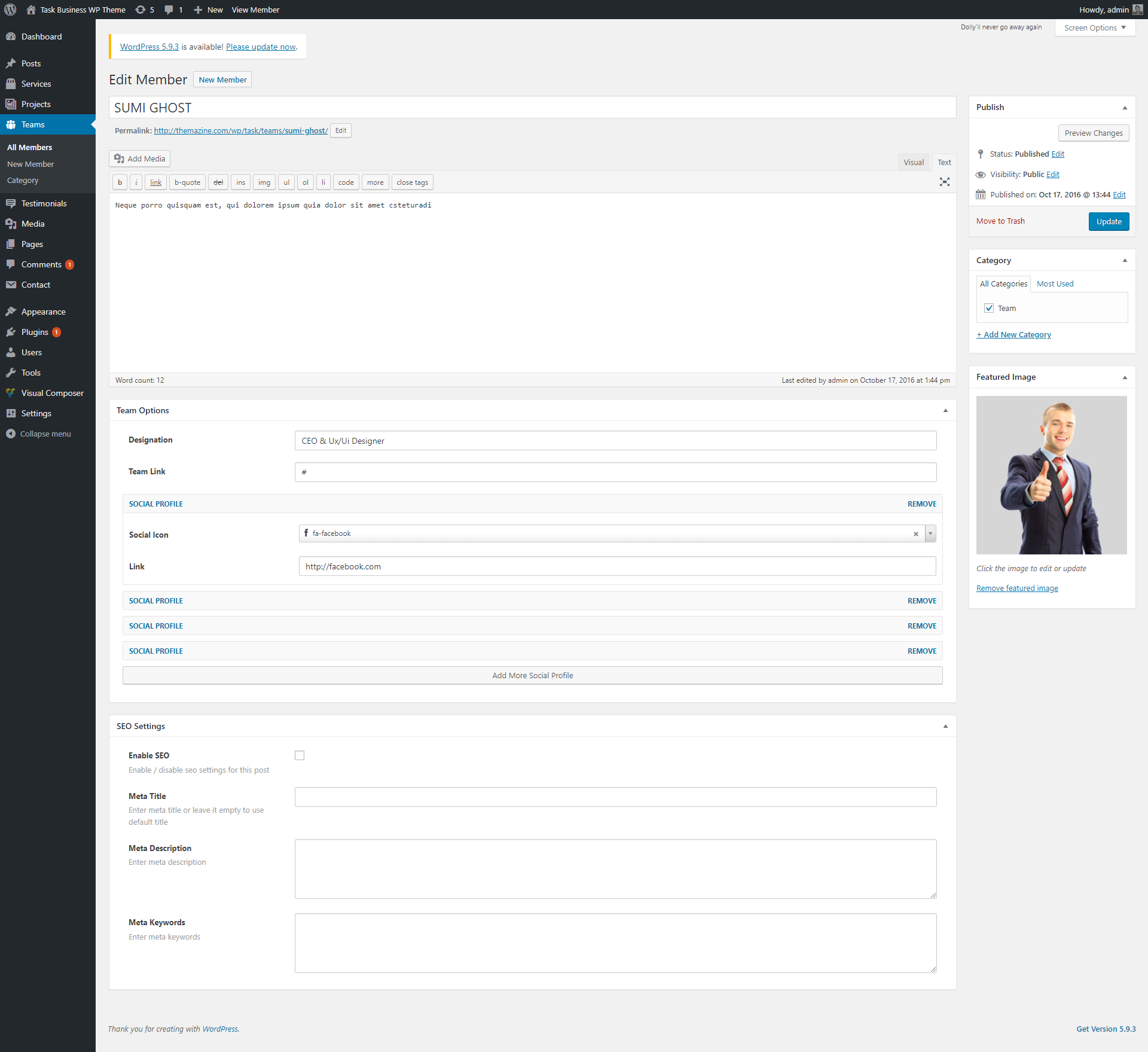
Theme Options
We listed below all our theme options. You can learn how we used Seoarena WordPress theme options in below;
In General Settings Panel; In general setting you will find Toggle button for disable/enable the preloader.In Map Api Key Settings Panel; In map api key setting you will find the text field for Api key.
In Logo Settings Panel; In Logo setting you will find uploader field for Favicon and logo image.
In Header Settings Panel; In Header setting you will find Header Styles and his option please select which one you want to use.
In Footer Settings Panel; In footer setting you will find Select field for footer styles, toggle button for disable/enable the Social Icons and the Copyright Text and Analytics / Scripts area.
In Page Settings Panel; Control your page structures (layouts), sidebar options and which pages you want to use for search page, archive page, author page and not found page.
In Sidebar Settings Panel; Add unlimited widgets area to the your theme.
In Social Media Settings Panel; Add your social media profiles and select your social media icons.
In Font Settings Panel; Control your own typograhy elements for example; body fonts, heading fonts and font sizes.
In Client Settings Panel; Add your client images and external links here.
In Utility Settings Panel; Import export and demo import options here.
Files and Sources
Fonts Used int the template are google fonts, you can find them on Google Fonts API
Fonts Used are :
Montserrat
Open Sans
File Used For Animation Effects :
wow.js (in js Folder)
appear.js (in js Folder)
animate.css (in css Folder)
Sliders Used Are :
Owl Carousel
Every Code is properly commented for Editing Ease.
Icons Used are :
Fontawsome Icons
https://fortawesome.github.io/Font-Awesome/
Task Icons
taskicons.com
Version History
You can find the version history (changelog.txt) file on Bremond-full.zip folder or you can check changelog on theme sale page.
Once again, thank you so much for purchasing this theme. As I said at the beginning, I'd be glad to help you if you have any questions relating to this theme. No guarantees, but I'll do my best to assist. If you have a more general question relating to the themes on ThemeForest, you might consider visiting the forums and asking your question in the "Item Discussion" section.
Support
Please remember you have purchased a very affordable theme and you have not paid for a full-time web design agency. Occasionally we will help with small tweaks, but these requests will be put on a lower priority due to their nature. Support is also 100% optional and we provide it for your connivence, so please be patient, polite and respectful.
Please visit our support forum or ask question @codepixar
Support for my items includes:
- Responding to questions or problems regarding the item and its features
- Fixing bugs and reported issues
- Providing updates to ensure compatibility with new software versions
Item support does not include:
- Customization and installation services
- Support for third party software and plug-ins
Before seeking support, please...
- Make sure your question is a valid Theme Issue and not a customization request.
- Make sure you have read through the documentation and any related video guides before asking support on how to accomplish a task.
- Make sure to double check the theme FAQs.
- Try disabling any active plugins to make sure there isn't a conflict with a plugin. And if there is this way you can let us know.
- If you have customized your theme and now have an issue, back-track to make sure you didn't make a mistake. If you have made changes and can't find the issue, please provide us with your changelog.
- Almost 80% of the time we find that the solution to people's issues can be solved with a simple "Google Search". You might want to try that before seeking support. You might be able to fix the issue yourself much quicker than we can respond to your request.
- Make sure to state the name of the theme you are having issues with when requesting support via ThemeForest.
Once again, thank you so much for purchasing this theme. As I said at the beginning, I'd be glad to help you if you have any questions relating to this theme. No guarantees, but I'll do my best to assist. If you have any queries, please feel free to contact us at Support Center.
Email Us at : themazine@gmail.com